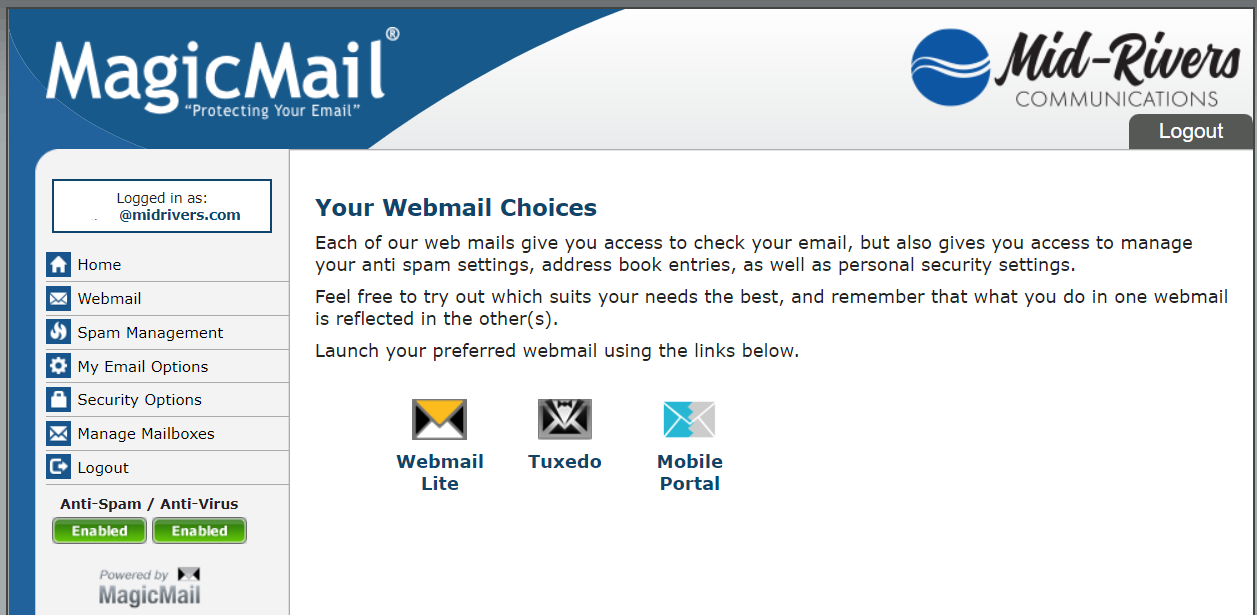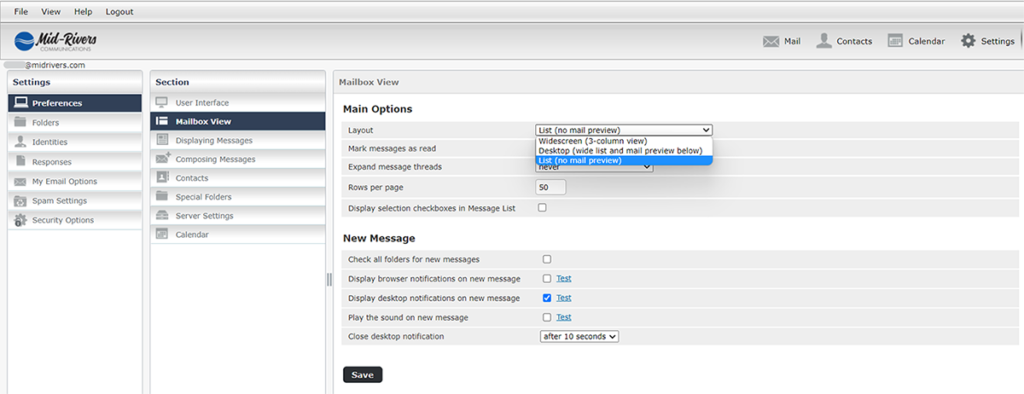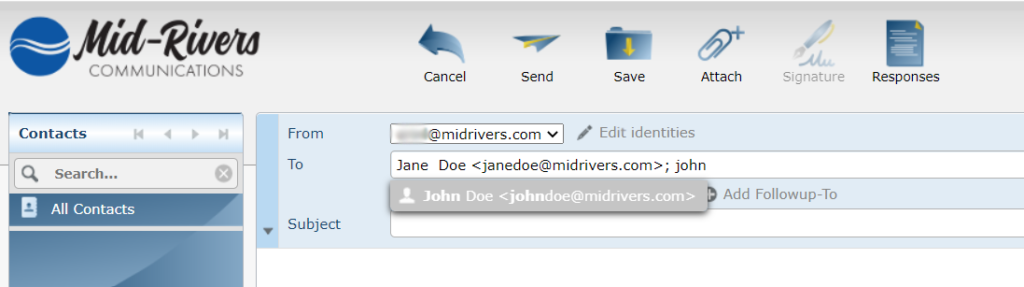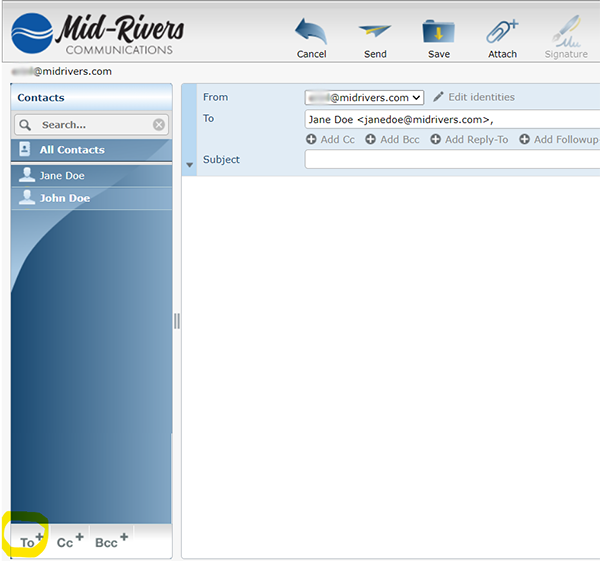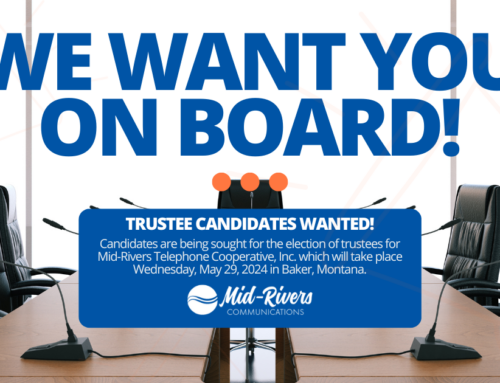Mid-Rivers Webmail has a new look! We know change can be hard, so here are a few tips for using the new Webmail:
- Don’t like the split screen? Go to Settings (the gear icon in the far right at the top), then Preferences > Mailbox View and change the Layout under Main Options to List. Make sure to click Save at the bottom.
- Missing the larger screen view in Webmail Lite? Use your mouse to drag the split screen up or down.
- Problems finding Contacts? To see a list of all your e-mail Contacts, click Contacts at the top right of the main Webmail Lite or Tuxedo home screen. Click on a Contact name and then click Compose to send them a message.
- To add more than one e-mail Contact to a message, start typing a name from your Contact list in the To field, and a drop-down list of name options should appear.
- You can also click on the Contact name from the Contacts pane of a new message and then click the To+ below the contact list in the far lower left.
Need more Webmail help? Go to Mid-Rivers Webmail Help by clicking Help > Help in the top left menu of your Webmail program.
If you still have questions about the new Webmail, contact us any time at 1-800-452-2288, customerservice@midrivers.coop, or through the live chat on our website at www.midrivers.com.