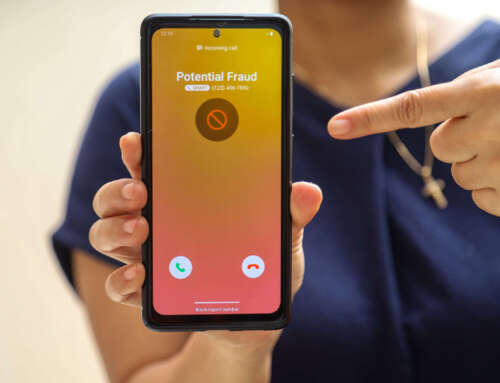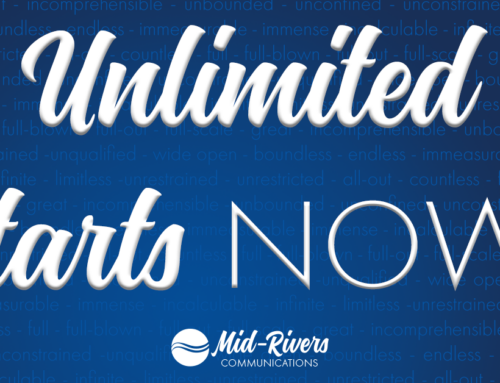Concerned about how much data your household uses every month? Check out the tips and tricks below to manage your Internet usage.
With so many different apps, games, websites, streaming services, and smart devices all needing Internet, managing your monthly Internet usage can be a chore! The things we like to use the most, like Video Streaming and Online Gaming, seem to go through data like a kid in a candy store. Fortunately, many streaming services have settings that allow you to control your usage, while not forcing you to cut back on your binge-watching. Here are a few tips from the most popular streaming services today:
- Netflix- Did you know that Netflix can use up to 7 GB of data per hour if you are streaming in Ultra HD? To manage your usage all you have to do is change a setting. In your Netflix app simply go to “My Account.” Then find the “Playback Settings” located in the Profile section. You may then choose from a Low, Medium, High, or Auto data setting. Check out the Netflix website for more information.
- Hulu- To adjust your playback setting, go to the gear icon in the bottom right of the screen (you will need to be able to see the playback progress bar to access this). Under quality, you may then select to have Hulu automatically detect the optimal quality for your connections speed, or for more control over your data use, you can select the playback quality of your choice. For more information visit the Hulu Help Center.
- Amazon- On most Amazon Prime video detects your network’s capability and sets your video quality automatically. When purchasing a movie or TV series you may have the option of downloading the video in SD, HD, or UHD. Data use can be reduced by downloading videos in the Standard Definition format.
- Facebook- You can reduce the amount of data that Facebook will use by disabling the video auto-play feature or setting videos to play in SD only. To manage the video setting on your Facebook account start by logging in to your Facebook account. Click on the drop-down arrow in the upper right side of the screen and select settings. Click on “Video” from the menu on the left of the page. You may now use the drop-down menus to set your video preferences.
Learn more about how you can manage & monitor your Internet data use on our website at https://midrivers.com/internet/data-management/.