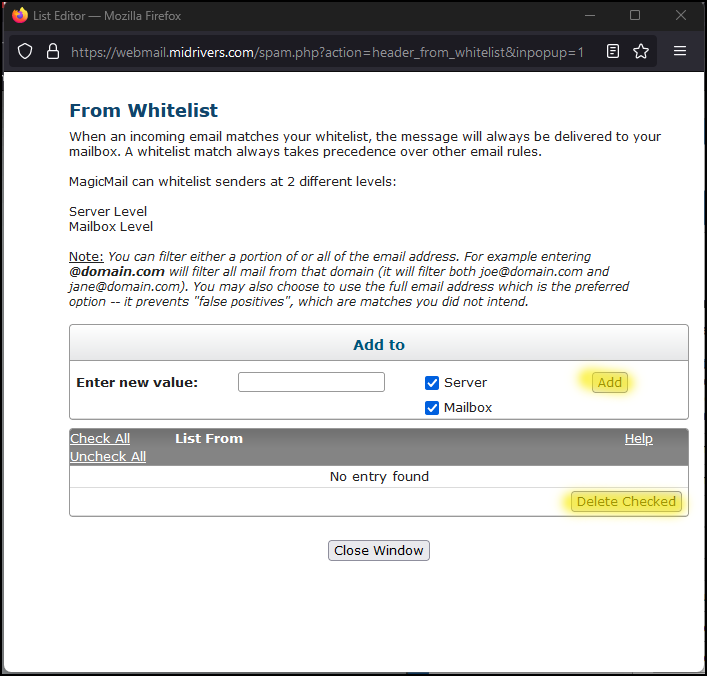To better protect our customers from unwanted SPAM emails and risky phishing attempts, Mid-Rivers Communications will move to a new email SPAM filtering service on February 6, 2023. The new filtering service is integrated with Mid-Rivers email, simplifying your ability to handle messages that may have incorrectly gone to your SPAM. This new system should do a better job of automatically blocking phishing attempts and will be more user-friendly. Below are some frequently asked questions to help you better understand the changes.
FAQ’s
Q: Why is Mid-Rivers moving to a new SPAM filtering system?
A: This new filtering service should do a better job of blocking the increased phishing attempts customers have seen recently and will be more user-friendly.
Q: When will the change to the new system take place?
A: The new system will become live on February 6, 2023. Until then your messages are still being filtered by the current GoSecure system.
Q: How do I login to the new SPAM filtering system?
A: The new filtering system is integrated with your Mid-Rivers email service.
Q: Do I have to do anything?
A: No. The change will be made automatically on our end, and you should not notice any delays in receiving email. The only thing that changes for you is where you go if you want to see emails that have been blocked, and that will be much simpler.
Q: What will happen to messages that are filtered using this new integrated system?
A: Messages that are identified as SPAM or potential SPAM will be filtered into your mailbox’s SPAM or Junk folder.
Q: How long will I be able to keep emails in my SPAM folder?
A: Any messages in the SPAM folder will automatically be deleted after 15 days.
Q: Will this new filtering system only work if I access my email through Mid-Rivers Webmail?
A: The new integrated filtering system will work wherever you are accessing your Mid-Rivers email, including through third-party email programs. However, you will only be able to manage your filtering settings (changing or adding blacklist/whitelist settings, marking messages as spam) through Webmail at https://webmail.midrivers.com/.
Q: Will my current settings transfer to the new integrated system?
A: Settings you have in the GoSecure filtering system (such as friends and enemies) will not carry over to the new Integrated system. However, we expect that the new filtering software will do a much better job of correctly identifying wanted and unwanted messages automatically, so carrying over these settings should not be necessary. You will still be able to use webmail at https://webmail.midrivers.com/ to blacklist or whitelist any senders for messages that the new system is not handling the way you want.
Q: Will I still have access to any emails that were blocked by the GoSecure Filtering Service?
A: Go Secure access will be available until the end of february. During this transition period, you will still have access to anything that was blocked by GoSecure. Use your existing GoSecure credentials to continue accessing those messages during the transition period.
Q: What if I want to block an email message that made it to my Mid-Rivers Webmail Inbox?
A: If you are using Webmail and want to block (blacklist) a specific sender for an email that did make it into your inbox, just select that email and click on the “Block Sender” icon. This will immediately remove ALL emails from that sender from your inbox, not just the one email message selected.
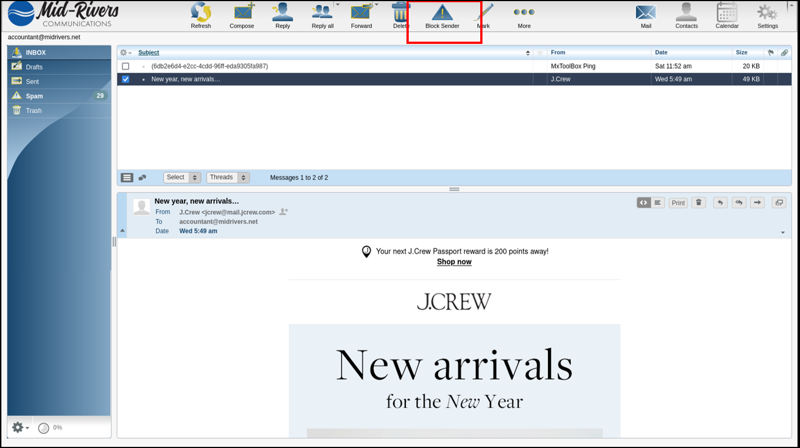
Q: What if an email I want gets filtered into my SPAM folder in Mid-Rivers Webmail?
A: Go to your SPAM folder from your Mid-Rivers Webmail and find the email you wish to release to your inbox. Select the email message and then from the top navigation panel, select the “Allow Sender” icon.
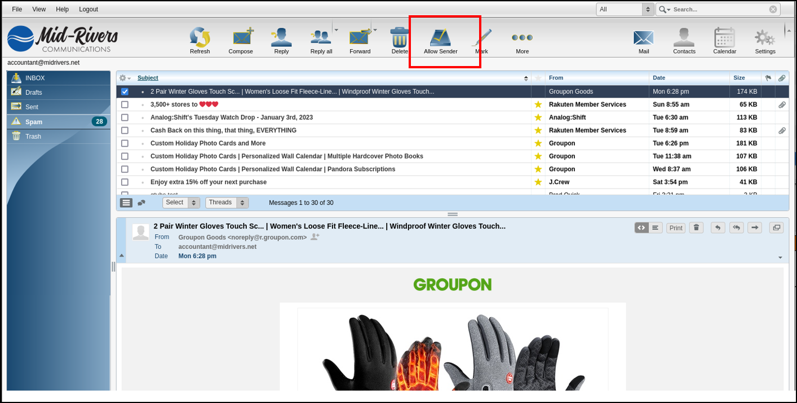
Q: What will happen with my digest email?
A: The new filtering system is integrated with Mid-Rivers webmail, eliminating the need for both the regular digest and the separate login to view and manage quarantined emails.
Q: Will I have any control over what messages will be filtered?
A: While the new integrated filtering system is expected to be more robust, you will still be able to manually control some settings such as how strict you want the filter to operate, as well as whitelisting & blacklisting.
Q: How can I view or release emails from my Quarantined messages?
A: While logged into your Mid-Rivers webmail at https://webmail.midrivers.com/, select Spam Management from the first screen after you log in.
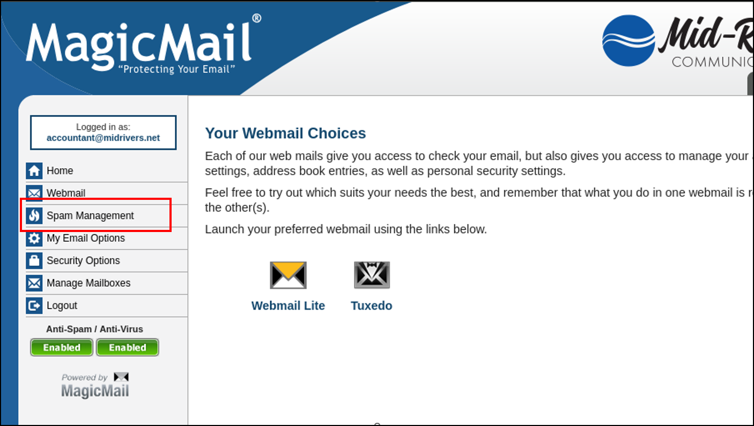
From here you can select Quarantined Mail from the navigation menu. This will show your messages that have been quarantined.
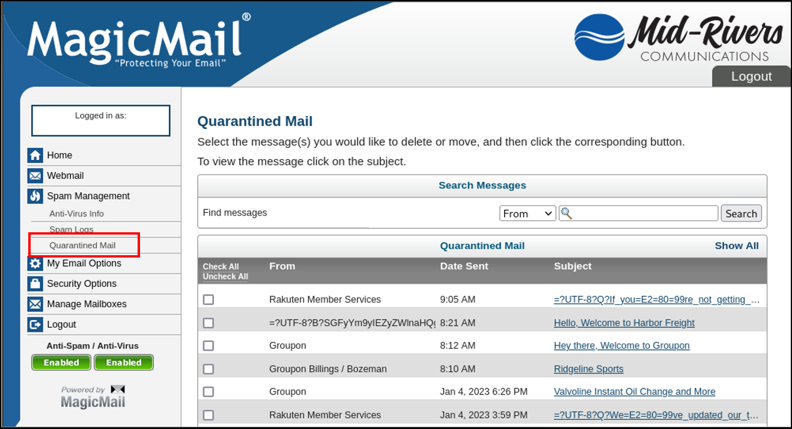
If you find a quarantined message that you wish to release, simply select the message(s) then select “Deliver selected messages normally” from the bottom of the screen. TAKE CAUTION with releasing quarantined messages as they may contain harmful attachments.
Q: How can I blacklist an email address?
A: From webmail, click on the message and click on “Block Sender” or log into Webmail at https://webmail.midrivers.com/ and click on Spam Management and then “From: Blacklist.” You may need to select the “Show More” option under the Green Enabled button to make the “Edit Spam Lists” options appear on your screen.
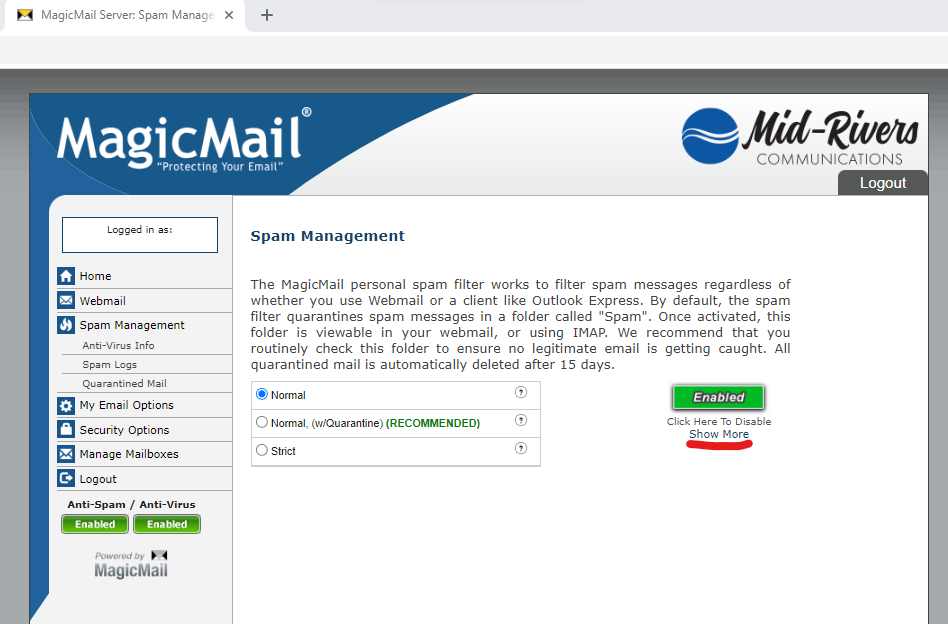
Select the “Show More” option under the Green Enabled button to make the “Edit Spam Lists” options appear
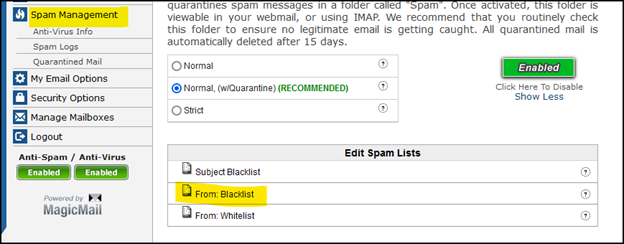
Paste or type the email address into the Blacklist.
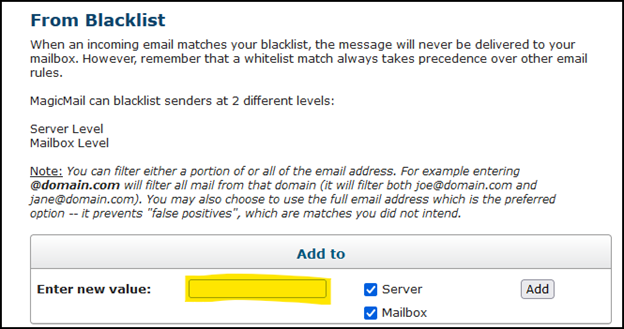
Click on Add and Close Window.
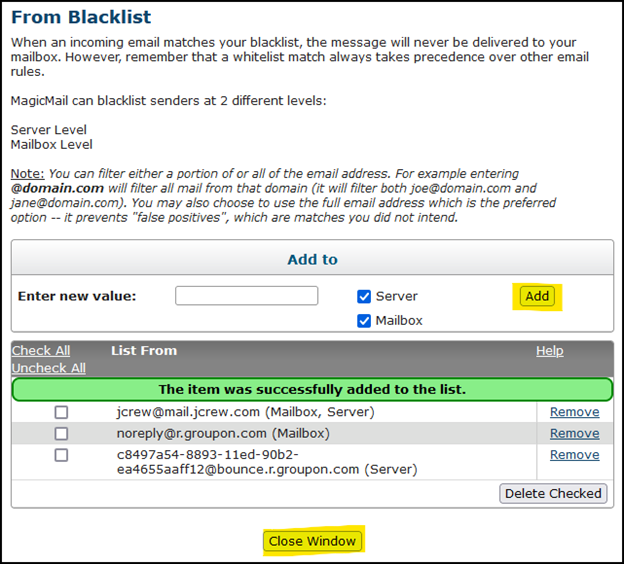
Q: How can I whitelist an email address?
A: From webmail, click on the message and click on “Allow Sender” or log into Webmail at webmail.midrivers.com and click on Spam Management and then “From: Whitelist.” You may need to select the “Show More” option under the Green Enabled button to make the “Edit Spam Lists” options appear on your screen.
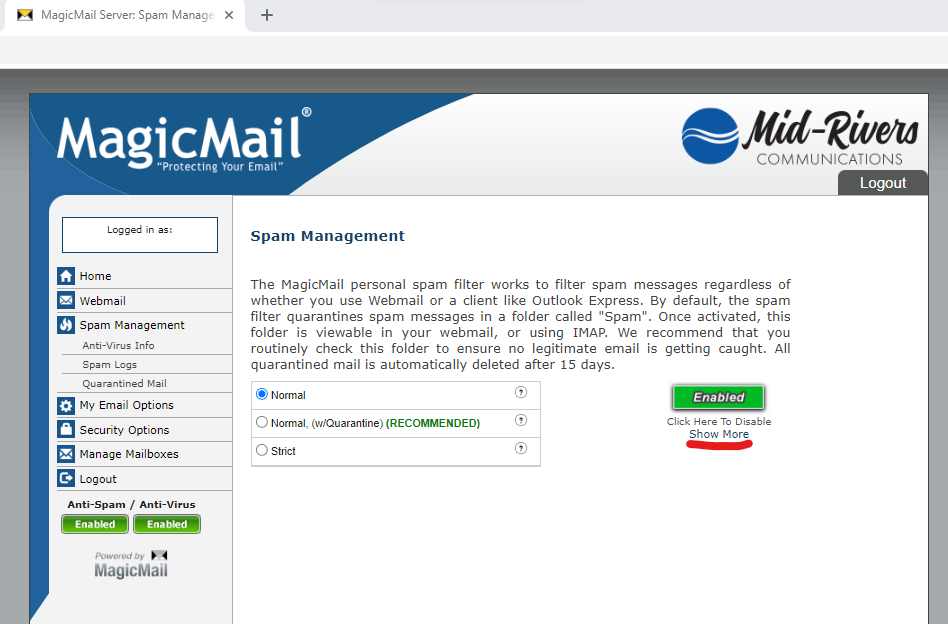
Select the “Show More” option under the Green Enabled button to make the “Edit Spam Lists” options appear
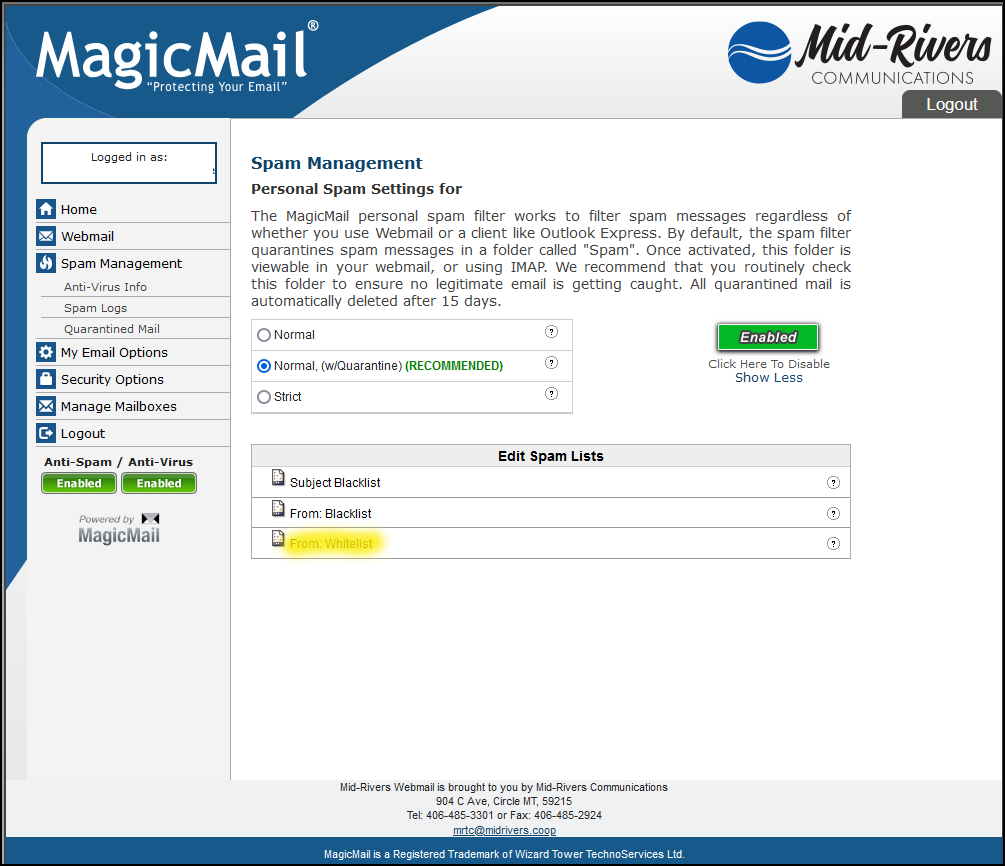
Paste or type the email address into the Whitelist.
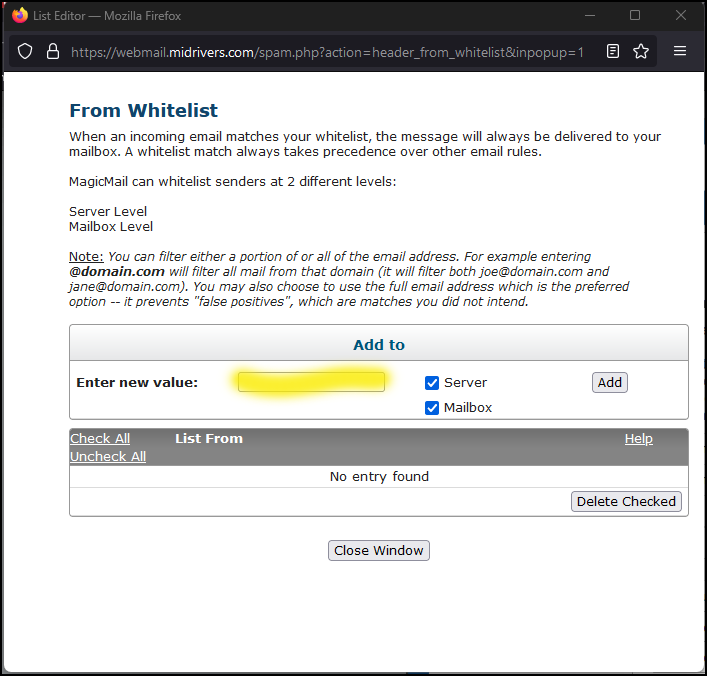
Click on Add and Close Window.