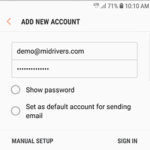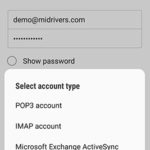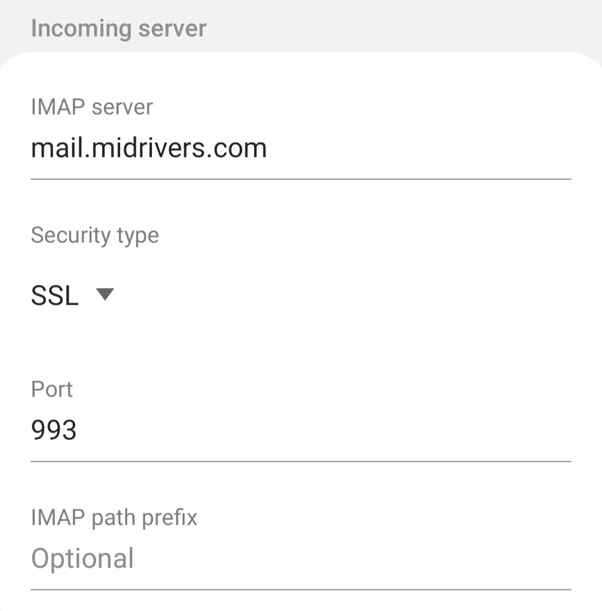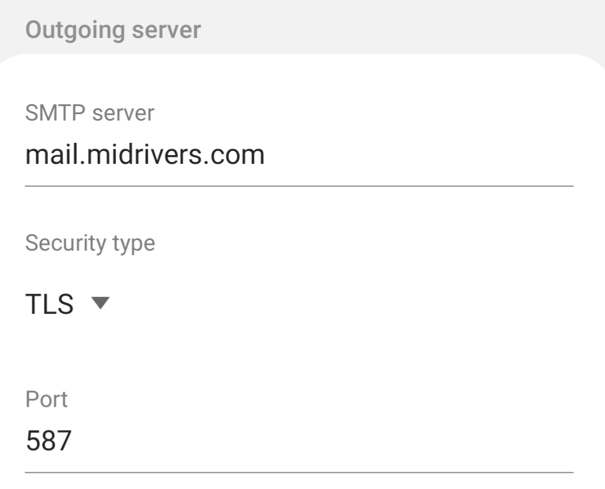* You can click on the images below to see larger version.
Your Mid-Rivers email should now be fully set up on your mobile Android device.
If you are still having trouble receiving your emails on your mobile device, or need additional help please call us at 1-800-452-2288.