How Do I Set Up My Mid-Rivers Email on My Android Mobile Device?
Email
* You can click on the images below to see larger version.
Step 1
Open the email client app on your phone & select “Other” account. You should then see a screen that looks similar to the one below.
Enter your Mid-Rivers email address and password and tap “Manual Setup.” You should then see the below options.
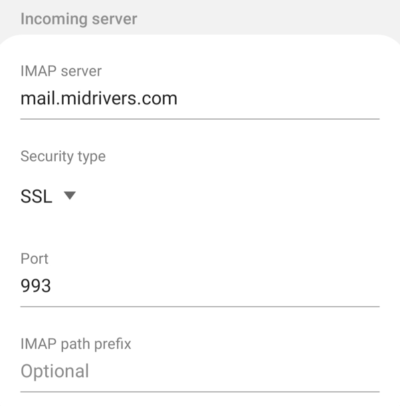 Step 2
Step 2
Select “IMAP Account” then the email client will then make it’s best guess at the appropriate settings.
Step 3
Update the settings to the correct server settings shown below.
Incoming Mail Server: mail.midrivers.com
Security Type: SSL
Port: 993
 Step 4
Step 4
Update the outgoing mail settings to the correct settings as shown below.
Outgoing Mail Server: mail.midrivers.com
Security Type: TLS
Port: 587
Click “Next” The next two steps can be personalized to your preference.
