How Do I Manage My Spam Filter?
Email
To manage your spam filter settings, including blacklisting/whitelisting, you must either log into e-scout.midrivers.com or block them directly through your eScout digest email you receive directly to your inbox.
To Block a sender that made it to your inbox, you can go into e-scout.midrivers.com and go to the Allowed/Blocked Senders section and add their email address then select “Block” to save the changes OR you can find the email in your e-scout digest email under the Delivered Messages section and select “Block.”
To Allow a sender that got blocked, you can go into e-scout.midrivers.com and go to the Allowed/Blocked Senders section and add their email address then select “Allow” to save the changes OR you can find the email in your e-scout digest email under the Suspected Spam Section and select “Rescue” which will automatically deliver the email to your inbox and add that sender to your safe senders list.
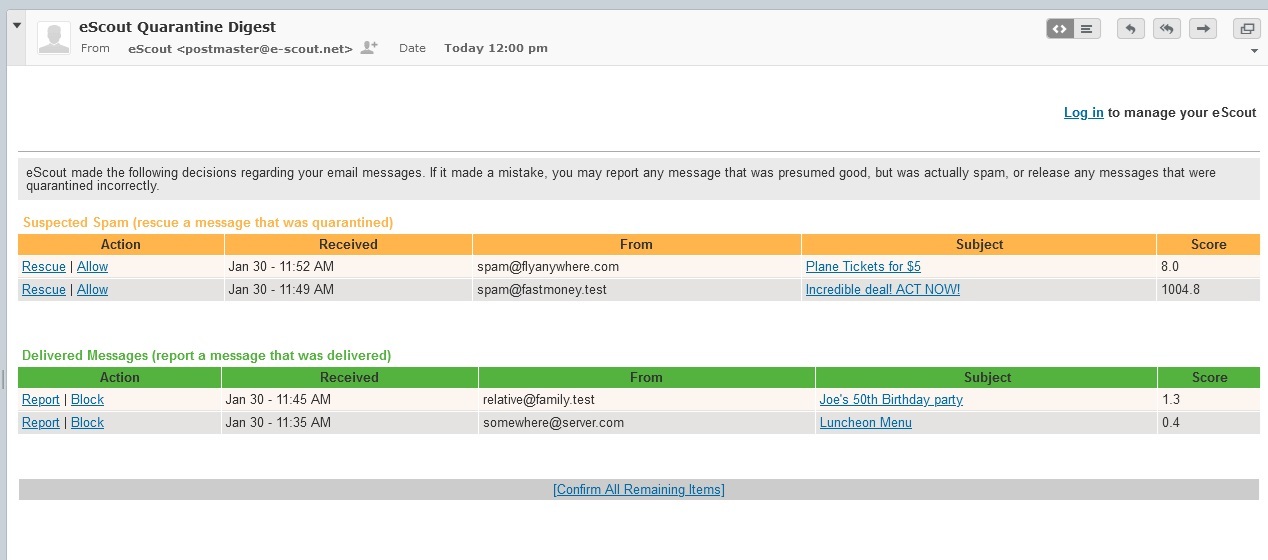
Example of e-scout Digest
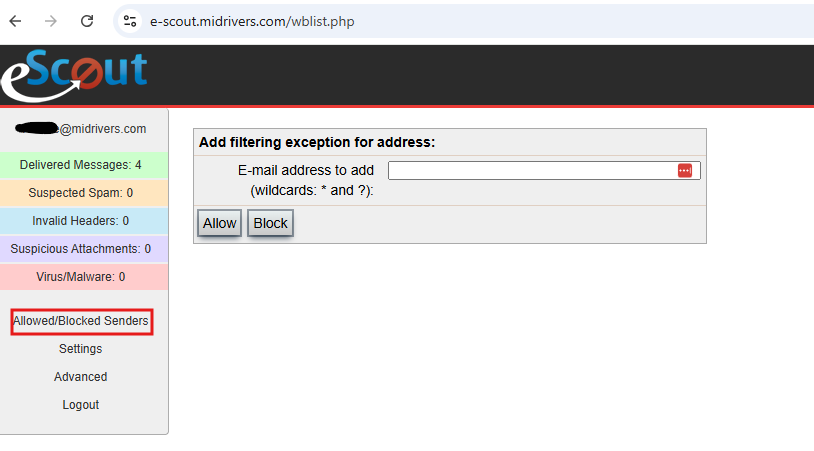
Example of e-scout whitelist/blacklist interface
